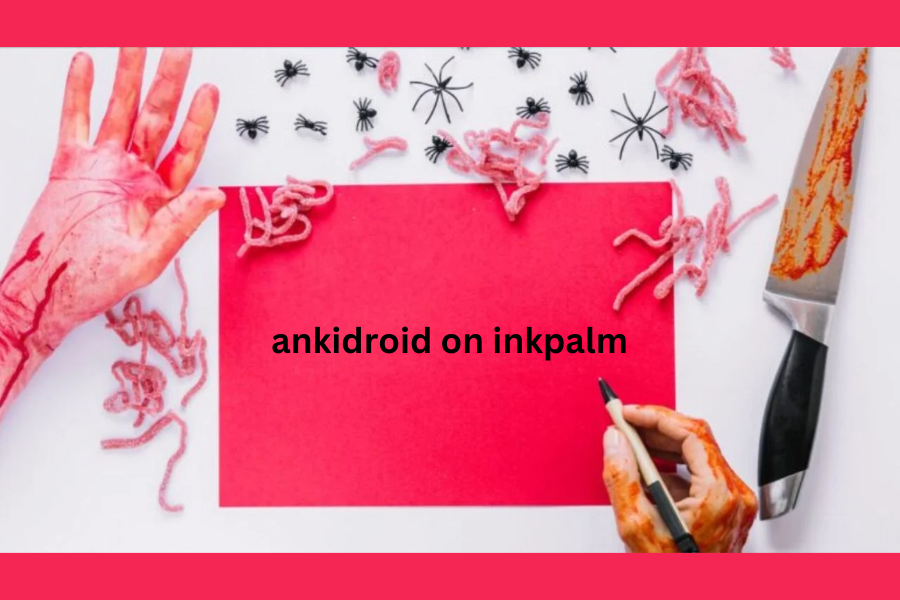In an age where information overload is common, efficient study and reading practices are crucial. Fortunately, technology has transformed how we learn, introducing tools that enhance the studying and reading experience. This guide delves into how to harness the power of AnkiDroid on your Inkpalm device for optimal results.
What Are AnkiDroid and Inkpalm?
AnkiDroid is an innovative flashcard application designed to aid users in memorizing information efficiently. It utilizes a technique known as spaced repetition, which is scientifically proven to boost memory retention. This makes AnkiDroid an invaluable resource for students, educators, and anyone committed to lifelong learning.
In contrast, Inkpalm is a user-friendly digital e-reader that ensures a smooth reading experience. With features like adjustable fonts, a night mode, and the capability to annotate text, it’s a preferred choice for students and avid readers. When combined, AnkiDroid and Inkpalm create a powerful study system that integrates reading and memorization seamlessly.
Purpose of This Guide
The purpose of this guide is to provide a comprehensive tutorial on effectively using AnkiDroid on your Inkpalm device. You’ll learn how to set it up, customize its features, and leverage it to enhance your study habits. By the end of this guide, you’ll be well-equipped to maximize your learning potential using these tools.
Understanding AnkiDroid and Inkpalm
AnkiDroid: An Overview
AnkiDroid brings the acclaimed Anki flashcard system to Android devices, enabling effective memorization through spaced repetition. This method helps users remember information by timing reviews optimally, which is particularly beneficial for subjects requiring heavy memorization like languages, medical terminology, and historical facts.
The app offers various features, such as custom deck creation, pre-made deck imports, and progress tracking. Additionally, it supports multimedia elements, allowing users to incorporate images and audio, catering to different learning styles.
Why Use AnkiDroid for Studying?
One of the primary advantages of AnkiDroid is its focus on enhancing memory retention. By employing spaced repetition, it ensures that users revisit information just before they might forget it, strengthening their memory over time. This feature is especially advantageous for those studying complex subjects.
AnkiDroid also allows for extensive customization. Users can tweak settings to match their learning preferences, including adjusting card difficulty, review intervals, and incorporating multimedia to make studying more engaging.
Inkpalm: A Reading Companion
Inkpalm is a sleek e-reader that enhances the reading experience. Unlike traditional books, Inkpalm allows for customization, with features like adjustable font sizes and background colors, reducing eye strain during long reading sessions.
The device also enables users to annotate and highlight text, making it easy to track important information. Its lightweight design and impressive battery life make it an ideal companion for students and avid readers alike.
Benefits of Using Inkpalm
Inkpalm’s primary advantage lies in its ability to provide a personalized reading experience. Whether you’re in a well-lit room or a dimly lit environment, Inkpalm allows you to adjust settings for optimal comfort, encouraging longer reading periods.
The annotation features are particularly useful for students needing to retain extensive information and create comprehensive study guides.
Setting Up AnkiDroid on Inkpalm
Installation Steps
Getting AnkiDroid up and running on your Inkpalm is a simple process. Start by downloading the AnkiDroid app from the Google Play Store. Once the download is complete, follow the on-screen instructions to install the app. Make sure your Inkpalm device is connected to a stable Wi-Fi network during the process to prevent interruptions.
After installation, open AnkiDroid to begin the initial setup. You’ll need to create an account or log in if you already have one. This account will enable synchronization across multiple devices, allowing you to access your flashcards anytime, anywhere.
Creating and Importing Decks
Once AnkiDroid is set up, it’s time to create or import flashcard decks. Open the app and choose the option to create a new deck, giving it a descriptive name related to your study topic. Within this deck, create flashcards by entering prompts on one side and answers on the other.
For those who prefer using pre-made decks, AnkiDroid allows easy importing. Simply search for and download the desired deck file to your Inkpalm. In the app, select the option to import and locate the downloaded file. This feature is especially handy for language learning, where comprehensive decks are widely available.
Customizing AnkiDroid Settings
AnkiDroid offers a range of customizable settings to suit your learning preferences. To access these settings, open the app and navigate to the “Settings” menu. Here, you can adjust the review intervals, which determine how frequently you’ll review each card. You can also modify difficulty levels to tailor the challenge to your needs.
For a more personalized experience, customize the appearance of your flashcards. AnkiDroid allows changes to font size, style, and color for better readability. Enabling night mode is also a smart option for studying in low-light conditions. Experiment with these settings to discover what works best for you.
Optimizing AnkiDroid for Inkpalm
Display Settings
Optimizing display settings in AnkiDroid enhances the overall study experience on Inkpalm. Start by exploring the theme options within the app. Choose a theme that complements your environment—light for daytime reading and dark for nighttime studies. Adjust font size and style to ensure text is legible and visually appealing.
Consider using night mode if you often study in low-light situations. Night mode reduces blue light emission, which can alleviate eye strain and promote better sleep quality. Access the settings menu in AnkiDroid to toggle this feature on or off as needed.
Customizing Card Layout and Spacing
Adjusting the card layout and spacing in AnkiDroid can significantly improve the readability of your flashcards. Within the app, you can modify the card layout to match your visual preferences, whether that means larger text or different text alignments. These adjustments help you absorb information more effectively.
Also, consider spacing between cards. AnkiDroid allows you to control the distance between flashcards, making each one distinct and easy to focus on. Experiment with different spacing options to minimize distractions and enhance study efficiency.
Integrating Multimedia
Incorporating multimedia elements into your AnkiDroid flashcards can enrich your learning experience. The app supports adding images, audio, and even video clips to your cards, which is especially useful for subjects that benefit from visual or auditory cues, like language learning or music theory.
To include multimedia, edit the flashcard and choose the option to insert images or audio files. Select files that are relevant to your study material, such as audio pronunciations when learning a new language. Utilizing multimedia can create a more engaging and interactive study process.
Effective Study Techniques with AnkiDroid
Active Recall and Spaced Repetition
Active recall and spaced repetition are two key techniques that AnkiDroid employs to enhance learning. Active recall requires you to actively retrieve information, strengthening neural connections and improving retention. Each flashcard in AnkiDroid prompts you to recall the answer, reinforcing your memory.
Spaced repetition optimizes this process by scheduling reviews at strategic intervals. AnkiDroid’s algorithm determines the best timing for each review based on your performance, ensuring you revisit material just before forgetting it. This approach minimizes the forgetting curve, leading to more effective long-term retention.
Cloze Deletion and Image Occlusion
AnkiDroid offers advanced features like cloze deletion and image occlusion to enhance study sessions. Cloze deletion involves removing parts of a text from a flashcard and prompting you to fill in the blanks, fostering deeper engagement with the material.
Image occlusion allows you to hide specific areas of an image and challenge yourself to identify or explain the concealed content. This is particularly beneficial for subjects that require visual recognition, such as anatomy or geography. Incorporating these features can lead to a more dynamic and interactive learning experience.
Setting Review Schedules and Intervals
Establishing effective review schedules and intervals is crucial for maximizing AnkiDroid’s spaced repetition benefits. Start by determining how many flashcards you want to review daily and set aside dedicated study time. Consistency is key—try to review at the same time each day.
Adjust the review intervals based on your familiarity with the material. While AnkiDroid calculates optimal intervals, you can manually modify them as needed. Focus on challenging cards by reviewing them more often, while extending intervals for easier cards. This balanced approach enhances your study routine.
Troubleshooting Common Issues
Synchronization Problems
Synchronization is vital for AnkiDroid, enabling you to access flashcards across devices. However, issues may arise occasionally. If synchronization fails, ensure you have a stable internet connection, as an unstable one can disrupt the process.
If problems persist, verify that you’re logged into the correct AnkiWeb account across all devices. AnkiWeb facilitates synchronization, so ensure your credentials are consistent. You can also manually sync by accessing synchronization settings within AnkiDroid.
Performance and Lag
Occasionally, users may experience performance issues or lag with AnkiDroid, affecting study efficiency. If you notice slow app performance, consider clearing the app’s cache, which stores temporary data that can slow down functionality. Find the cache clearing option in the AnkiDroid settings.
Another way to enhance performance is to close background applications that may be using up device resources. Running multiple apps simultaneously can affect AnkiDroid’s speed. Ensure both your device’s operating system and the AnkiDroid app are up to date, as updates often contain performance enhancements.
Card Formatting Issues
Maintaining consistent card formatting is essential for clarity. If you encounter formatting issues with your flashcards, check for discrepancies in the text editor. AnkiDroid supports various formatting options, so ensure that font sizes, styles, and colors are uniform across all cards.
If a specific card appears incorrectly formatted, edit it directly and adjust the formatting settings. Consistency in presentation aids in comprehension and retention.
Conclusion
Combining AnkiDroid with Inkpalm unlocks a new dimension of studying and reading. By integrating these tools into your routine, you can optimize your study habits and enhance retention. The synergy of AnkiDroid’s spaced repetition and Inkpalm’s reading features offers a comprehensive learning experience that can transform your academic journey.
Start using AnkiDroid on your Inkpalm today, and discover how this combination can elevate your studying and reading to new heights. Embrace the future of learning, and enjoy the benefits of a streamlined, effective approach to education.