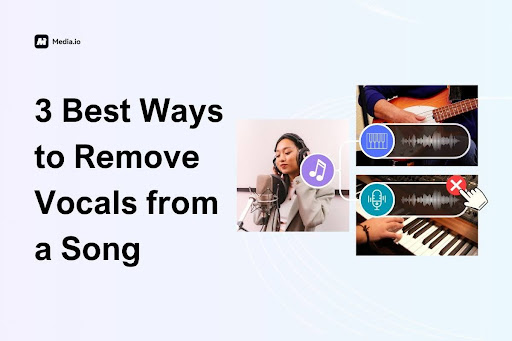Have you ever been in such a situation: you have fantastic content ideas for your YouTube channel but struggle with finding awesome background music? I would know because that’s once an issue for me, too. I have access to excellent music, but the lyrics in the songs make them unusable. How did I solve this problem?
I searched online for how to remove vocals from a song and finally solved the problem with the help of AI vocal remover. If you’ve never heard of it, it’s the best way to remove vocals from music.
I saw it fit to write this guide because there’s an influx of tools offering similar functions and promising the best but often failing to deliver; you won’t see any of them here. I’ll show you how to remove vocals from a song on the web, on a PC, and even on a phone!
How to Remove Vocals from a Song Online
I’ll begin with the most convenient tool I used for vocal removal. It’s called Media.io Vocal Remover, a free AI-powered tool designed to be fast, user-friendly, and efficient. So, it ticks all the boxes of what denotes the best AI vocal remover!
Using Media.io, you can regenerate or remove vocals without tampering with the original audio quality of both the vocals and the music. You can upload files in the most common formats for audio (MP3, WAV, OGG, M4A) and video (MP4, MOV, MKV) as well.
You don’t even need a specific operating system to access the AI vocal remover because it’s an online tool. Open it via a web browser on your Windows, macOS, or Ubuntu, and remove vocals from as many songs as you want!
Below are other excellent features of Media.io Vocal Remover:
- High-Quality Output – Even after extracting the high-quality vocals, the music retains its original quality.
- Impressive Upload Speed – Uploading tracks or clips takes only a few seconds.
- Support Large Files – You can upload any audio or video file not exceeding 100MB, which is quite large, and remove vocals from music.
- Intuitive Interface – Separating vocals from music should be a complex affair, but Media.io makes it remarkably simple!
- Extra Perks – You can mix songs, create your own karaoke music, change pitch, and make many more edits until you get the perfect sound after you remove vocals.
Here are a few steps you can take to remove vocals from mp3 with Media.io:
Step 1. Upload File to Media.io
Visit here to remove vocals online, select “Vocal & Background Music,” then drag and drop the file from which you want to remove vocals.
Step 2. Separate Vocal from Music
Click “Separate Now,” and the AI vocal remover will separate the vocals from the music in seconds.
Step 3. Download Separated Audio to Your Device
You’ll see the vocals and background music separated into individual tracks. You can click “Download” to save them to your device.
How to Remove Vocals from a Song on Computers
Adobe Audition is another vocal remover I found pleasant to use. It’s a professional workstation that allows you to mix, design, and create sound effects. The software will enable you to streamline audio and video editing and production. You can also use it for audio restoration, cleanup, recording, mixing, and more.
Adobe products have been tried and true, so there’s no need to worry whether their vocal remover can do what you want. But I must warn you it’s more complex than Media.io’s tool. So, if you still find it challenging to use after following the steps below, just go for Media.io’s online AI vocal remover or desktop version for a more stable performance.
The steps below detail how to remove vocals from a song using Adobe Audition.
Step 1. Launch Adobe Audition
Download and install Adobe Audition, then open it and import the audio with the vocals you want to extract. Click “Effects” on the top toolbar and choose “Stereo Imagery” in the dropdown menu. Then click on “Central Channel Extractor.”
Step 2. Select the Vocal Remove Mode
A smaller window will open. Go to “Presets” and choose “Vocal Remove” in the dropdown menu.
Step 3. Remove Vocals and Save Processed File
Go to the “Frequency Range” section and customize the “Start” and “End” bass lines. Lower bass sounds are excluded if you lower the “Start” frequency, while the “End” frequency sets the high range and retains instruments and other non-vocal parts. Click “Apply” to save your settings, remove vocals, and save them.
How to Remove Vocals from a Song on Mobile Devices
Now I want to show you how to remove vocals from a song using mobile devices. I’m on Android and will be using Musiclab’s Vocal Remover, but it has an iOS version, too, if you’re on an iPhone.
This audio splitter and vocal remover comes packed with features like AI audio separation, a smart metronome (which allows for more tempo control), a pitch changer, and an audio speech changer. It’s also free and easy to use, and people have used the app for presentations, weddings, birthdays, karaoke, and social media!
Follow the steps I list below to remove vocals from music.
Step 1. Install and Launch Musiclab
Once you download and install the Musisclab Vocal Remover, open it and tap “+Add Song” to open up your phone’s file explorer and load the track with the vocals.
Step 2. Separate Vocals from the Song
Tap the bar with “Vocal” and “Instrumental” if those are the only tracks you want to separate. You can also separate the vocals from the drums, bass guitar, or more tracks by tapping the options below the first. Tap “Start Separation.”
Step 3. Download Extracted Audios
The free vocal remover will take a few seconds or minutes to remove vocals from the song. Once done, you can preview it by tapping the microphone icon or “Export 1 track” to save it to your device.
FAQs About Vocal Remover
What Is the Best Way to Remove Vocals from a Song?
Many tools can remove vocals from music tracks, but each was designed for a different platform. For example, vocal removers developed for mobile devices allow you to do so on the go, but you’ll also be limited in what you can do because they aren’t as robust as their desktop counterparts. This means a tool like Media.io Vocal Remover is your best option because it’s browser-based and offers a high-quality vocal removal feature!
How Long Does It Take to Remove Vocals from a Song?
This depends on the vocal remover or platform you use. More resource-intensive and complex software like Adobe Audition will naturally take longer than a lighter online tool to remove vocals from MP3. One reason is that Adobe Audition has a steep learning curve, but an online tool requires only a few clicks to remove vocals from songs.
Conclusion
There are many reasons why anyone would want to remove vocals from music. To do that, you’ll need a tool specifically designed for that purpose.
In this blog, I have introduced three vocal removers I found useful in my experience. Among them, Adobe Audition offers good and stable performance while Musiclab brings great convenience to mobile users. But after comparison, you will agree with me that Media.io Vocal Remover is the best AI vocal remover. Being web-based, it can separate vocals from a song in original quality on any device. Now download it and try it out for yourself!
Stay in touch to get more updates & news on My Storieslist!